User Behavior view (Customers -> Paths)
What this report shows
The Customers -> Paths view in Rockerbox enables you to view the most common paths to conversion for new and returning users that converted during a specific time frame
For a given time frame, cohorts all users that converted during that time frame and shows all marketing touchpoints (including from outside that time frame) against each user that converted
Overview of Customers - Paths view
2. Use Cases - How to leverage this view
1. How to Navigate Customers - Paths view
A) Basic Set up
1. Select the view you would like to leverage. See the below for more details on each view
A) Grid View
The grid view shows the most common paths to conversion for the time period you have selected, along with the total number of users with that path, and average order revenue.
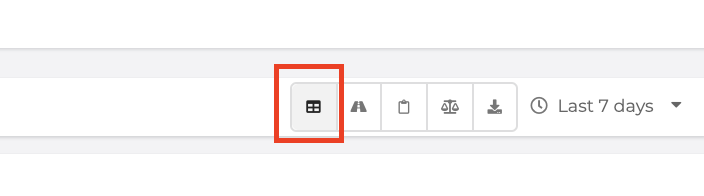
B) Clipboard View
The Clipboard view shows the most common first and last touchpoints during the time period selected.
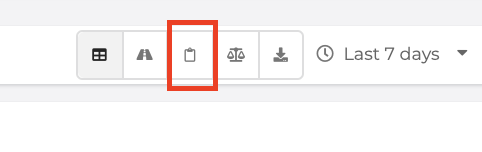
C) Comparison View
The Comparison view allows you to compare paths across users with certain touchpoints in their path or across new vs. repeat users.
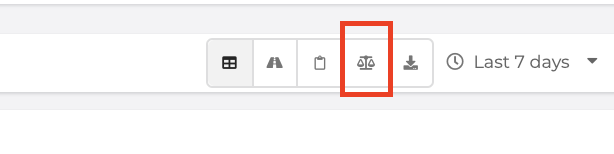
2. Select timeframe you would like to look at - yesterday, 7 days, 30 days, or custom
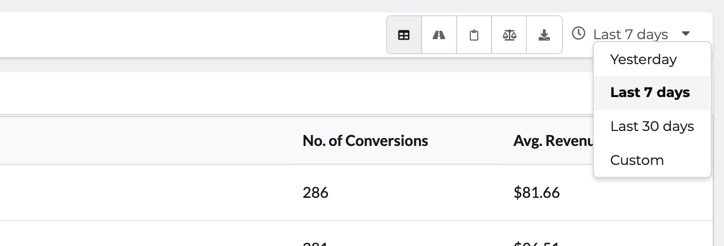
3. Select which conversion event you would like to look at - for example, you may want to view path to email signup instead of path to purchase
When you change the conversion event - this will show you the most common paths to conversion for that specific event.
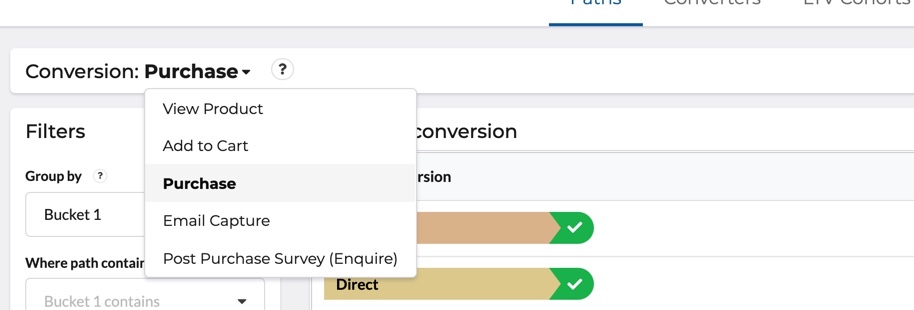
B) Filter Set up
1. Select any filters you would like. You have the option to filter in a few different ways:
A) For paths that contain a specific touchpoint
This allows you to filter for all paths that contain a touchpoint with a specific marketing channel, tactic, or placement. For example - if you only want to look at paths that include a paid social touchpoint.
Use the Group By feature to filter with more granularity. If you want to look at paths that contain a specific campaign, tactic, or placement increase the number of buckets you are grouping by.
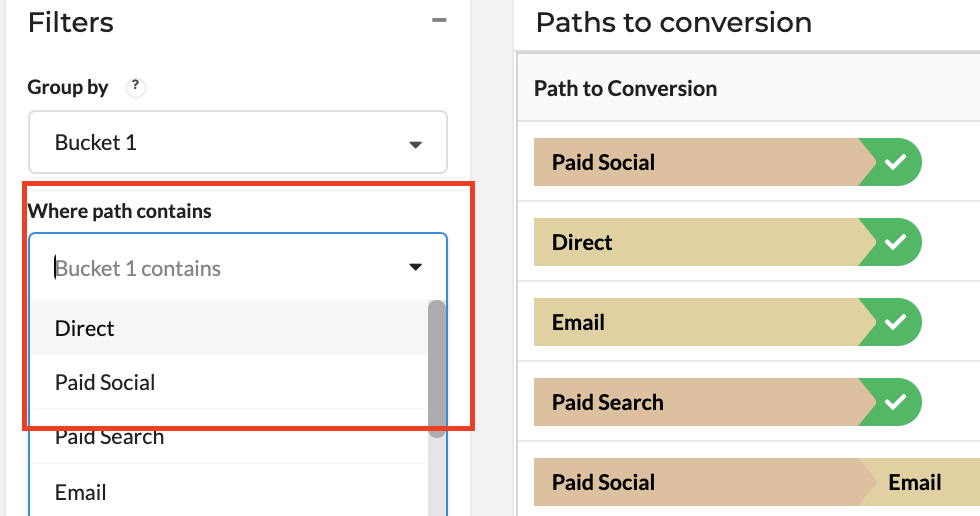
What is a "Bucket"?
Buckets refer to the Tiers that correspond with the structure of your marketing mapping - which can be seen in the Analytics - Reports view.
Bucket 1 is the highest level of and Bucket 5 is the most granular. For example, your bucket 1 may be the channel i.e. paid social while bucket 5 is the ad name/creative details.
B) For a specific first or last touchpoint
This allows you to filter for all paths that have a certain channel, tactic, or placement as a first or last touchpoint. For example, do you want to see for all paths with branded search as the last touchpoint, which channels drove users down the funnel?
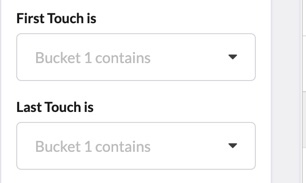
2. Select what type of Customer you would like to view (New, Repeat, or All)
If you want to look at the path to conversion for new customers only - select the New Customers filter
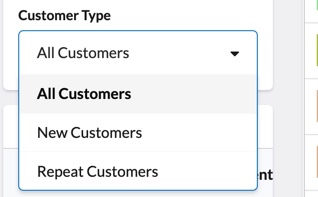
Once you have completed adding your filters you are ready to view the results!
Each row represents a unique path to conversion and each colored block represents a touchpoint. You can see for each unique path - how many conversions had this path and what the average revenue was.
For the example below outlined in red - this path has one touchpoint before converting. 286 conversions had the path of one touchpoint - Paid Social. For these users, the average revenue was $81.66.
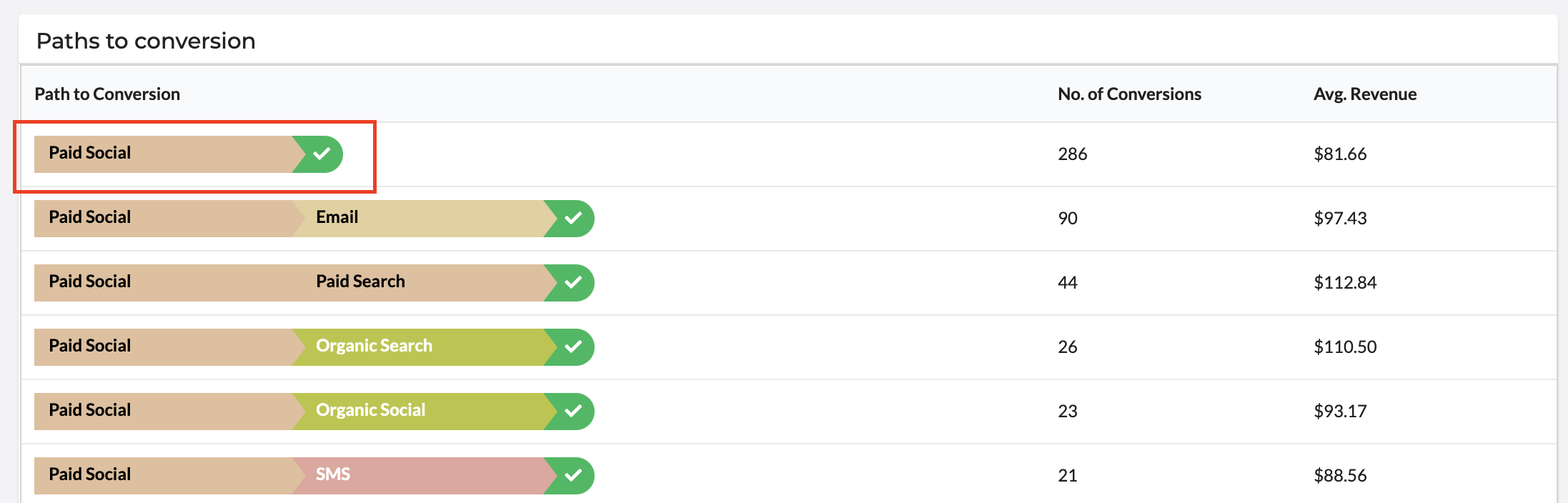
C) Summary Stats - How to Read
Once you have set up your filters - it is time to read the output. You can use both the visual view and the summary stats in the bottom left-hand corner.
The Summary Stats section in the bottom left-hand corner provides you with a number of high-level insights.
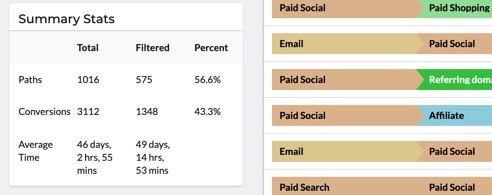
| Term | Definition |
|---|---|
| Paths | Number of unique paths to conversion during the selected time period regardless of the number of users with that path |
| Conversions | Number of conversions during the selected time period. i.e. purchases, email signup, add to carts |
| Average Time | The average time to convert (from the first touchpoint to conversion) |
These summary stats are broken out by Total, Filtered, and Percent
| Type | How to Understand |
|---|---|
| Total | The total across all users from the selected time period - with no filters applied The total "Average Time" tells you the average time to convert across all your users regardless of path to conversion |
| Filtered | Data with the chosen filters applied For example, if you selected to filter out all paths where the path contains "Paid Social": -Filtered paths will tell you the number of unique paths with paid social as a touchpoint -Filtered conversions will tell you the number of conversions with paid social as a touchpoint -Filtered average time will tell you the average time to convert for users with paid social as a touchpoint |
| Percent | Filtered value divided by total value -Paths percentage: % of unique paths to conversion that have paid social as a touchpoint -Conversions percentage: % of conversions that have paid social as a touchpoint |
Time to Conversion for New Rockerbox Customers
For new Rockerbox customers, your average time to convert may look artificially short in the first few weeks of using Rockerbox. This is because Rockerbox tracking may not have been applied when a user's true first touchpoint occurred.
This will normalize within a few weeks, once Rockerbox has tracked the full user journey from first marketing touchpoint --> conversion.
2. Use Cases
1. Understanding the Impact of Each Channel
2. Quantifying the Incremental Impact and Halo of Top Funnel Marketing
Updated about 2 years ago
