Rockerbox Data Sync for Google Sheets
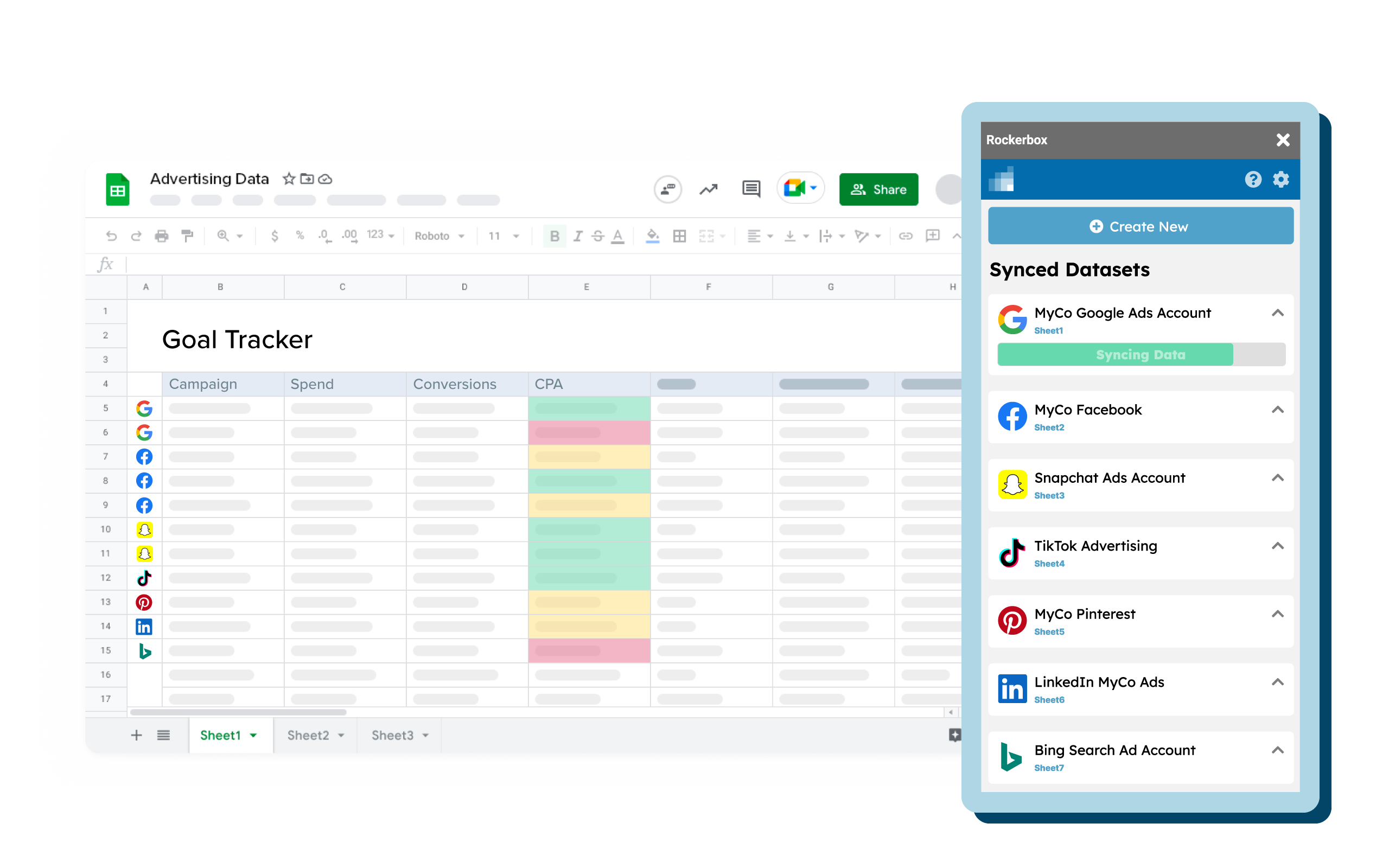
Overview
The Rockerbox Data Sync is a Google Sheets Add-On that allows you to sync Rockerbox data directly into google sheets and leverage pre-built templates for analysis - all from within Google sheets itself.
This means no more manually downloading Rockerbox reports, importing to google sheets, and building custom pivot tables!
Rockerbox reports available
Paid users can sync two datasets to Google Sheets:
1. Buckets Breakdown Report (Report Schema)
- See Buckets Breakdown - Primary Use Cases for more detail on how to leverage this report for marketing optimizations
2. Platform Performance data for Facebook, Adwords, Bing, TikTok, Pinterest, and LinkedIn (Report Schema)
- See Platform Performance Report for more detail on how to leverage this report.
Free users can sync Platform Performance data to Google Sheets.
1. Getting Started - Downloading Rockerbox data sync
There are two ways to get started based on your specific use case:
1. To leverage one of our pre-built marketing performance templates
Open one of our pre-built templates from our Template Gallery and follow the guidance in the Instructions tab.
2. To leverage our in-platform reporting feature:
-
Download the Rockerbox Data Sync from the Google Workspace Marketplace
-
Open a Google Sheets document and launch the Rockerbox Data Sync from the Extensions Menu (Extensions -> Rockerbox -> Sync Data).
-
Login with you Rockerbox credentials and start syncing your data directly to Sheets!
Authenticating Rockerbox Data sync in Google Sheets
If this is your first time opening the add-on, you must then authenticate the add-on with your Google account and re-launch the add-on from the Extensions menu.
Make sure you use the default Gmail account in your browser
You must use the default Gmail account in your browser to download and authenticate the Rockerbox Data Sync.
The default Gmail account is the first Gmail account that you logged in to in the current browser session. If using a Chrome Profile in Google Chrome, then the default Gmail account is the Gmail account associated with the Chrome Profile. See here for troubleshooting guidance.
2. Accessing the plug-in within Google Sheets
You can access the plug-in under the "Extensions" tab.
Select Rockerbox Data Sync and then click on Sync data.
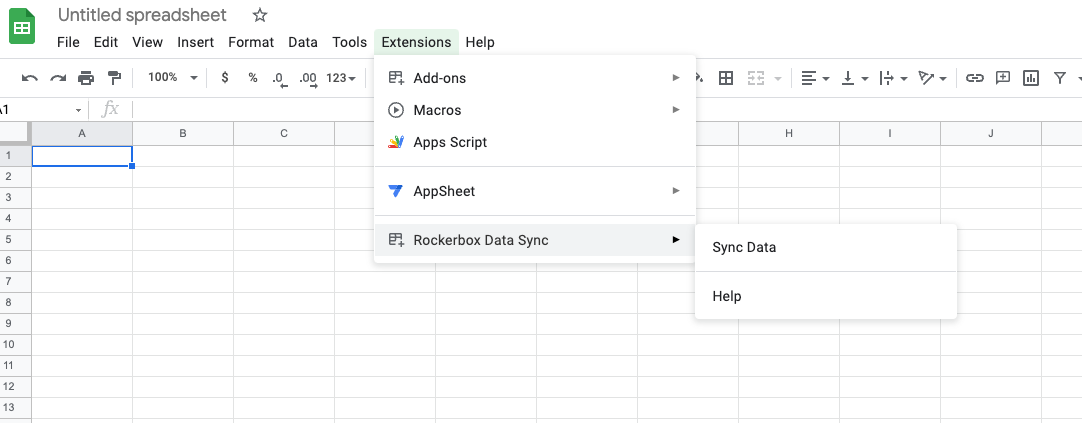
3. Syncing Rockerbox data to Google sheets
Once you have selected the plug-in from the Extensions tab take the following step to sync Rockerbox data to Google Sheets:
1. Click on "Create New Dataset
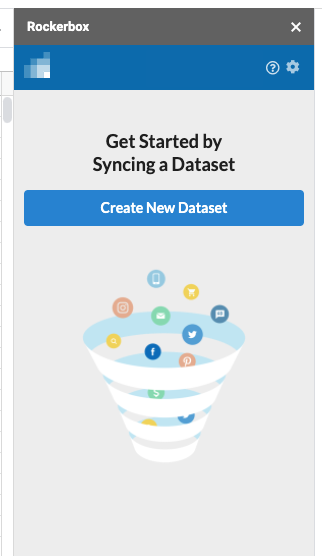
2. Select your report type
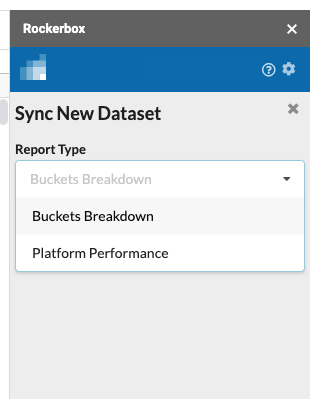
3. Select your conversion segment
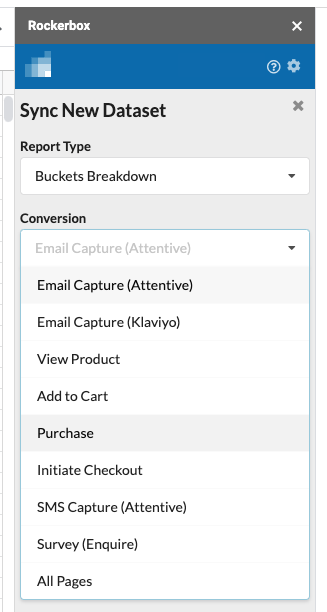
4. Select your date range
Auto Syncing
The auto-syncing feature enables automatic updates to your sheet - there is no need to create scheduled Bucket Breakdown reports in the Rockerbox UI!
When you open the Rockerbox Data Sync in the future, the auto-syncing feature automatically syncs the next day of data to your sheet for any datasets in the sheet with this feature enabled. For example, let's say you select a report for the last 7 days. When you access the sheet 1 day later and launch the Rockerbox Data Sync, you will have 8 days worth of data synced to your sheet.
You must open the Rockerbox Data Sync for the data to automatically update.
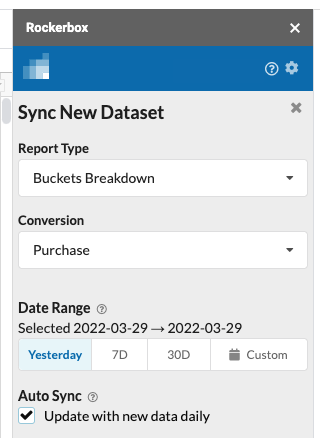
5. Name your sheet and click submit
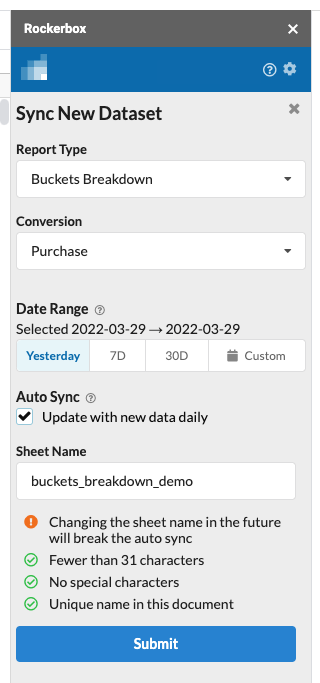
6. Wait for your sheet to sync
You will see the progress in a green bar
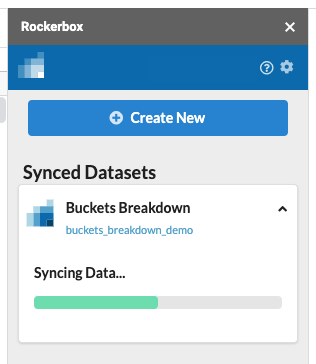
You will see the below screen once your sync is completed!
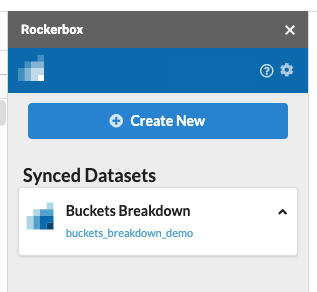
The sync has completed
4. Frequency Asked Questions
Updated about 2 years ago
