Create Bucketing Rules
The marketing hierarchy is defined by a set of rules for each of the available marketing channels and data types (click-through events, creative pixel and click pixel).
Default rules are being set up automatically for all the platforms that Rockerbox has integrated with, common organic channels and UTM parameters.
Setting up new rules or update existing rules is available on channels > overview page by choosing one of the three options:

1) Create a new rule - add a new channel or an additional rule to an existing channel
2) Create exclusion - create a rule that will exclude specific events from the marketing hierarchy. Those events will not count as valid touch points on the path to conversion and will be excluded from the reports.
3) Edit Existing - update an existing rule.
By clicking on any option an editing page will open :
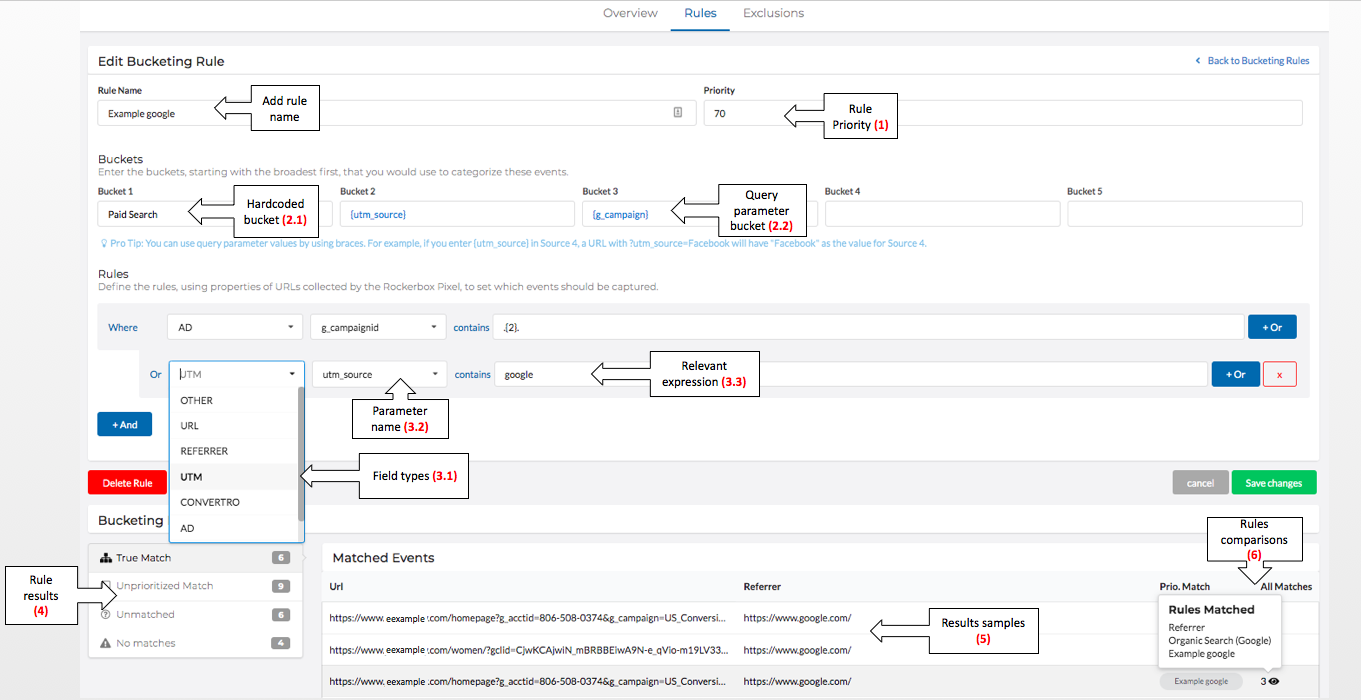
Set up fields
1. Priority - This field will define the specific rule priority in comparison to the other existing rules. If an event can be mapped by two different rules then the one with the highest priority will be applied.
i.e -
Rule 1: Name: Paid search google
condition: utm_medium=paidsearch
Priority: 10
Rule 2: Name: Organic search google
condition: Referrer=google.com
Priority: 5
Any google paid search events will also have `google.com` in their referrer but since the priority of the paid search rule is higher we assure that those events will be categorized as paid search and not as organic search
2. Buckets: The bucket section will contain the 5 tiers that should be displayed on the hierarchy.
2.1. Hardcode Values - A fixed tier name.
2.2. Query parameter values - A variable tier name from the available parameters on the events. To set this type of bucket write the exact query parameter name in curly brackets i.e. {utm_source}.
Note: If the parameter does not exist on the event this field will be empty on the reports.
2.3. The buckets values are case sensitive. In case you define two for the same channel but in different case each going to have its separate aggregations.
Bucket 1
This bucket is the channel name and will be displayed on the main reporting page. On updating or adding a new rule to an existing channel make sure to add the exact channel name format.
3. Rule conditions: media events are being evaluated by the conditions in order to determine by which rule they'll be categorized.
3.1 Field type :
-
Other - any available query parameter from the click-through URL. -
URL - onsite landing URL -
Referrer - onsite Referrer URL -
UTM - any available UTM parameter from the click-through URL. -
AD - any available Rockerbox's platform query parameters (g_campaign,fb_campaign etc.)
3.2 Parameter name - select the relevant query parameter name
3.3 Expression - Insert the relevant string.
Note: this field is a regex field. You can apply advanced conditions by setting the relevant regex expressions:
- Not contains:
^(?!.*(test)).*$- this expression will exclude any value that contains the word test - Start with:
^(test).*$- this expression will include any value that starts with the word test - End with:
^.*(test)$- this expression will include any value that starts with the word test - Begins with and ends with:
^test$- this expression will include a value that matches exactly "test" - field is an empty string:
^$- this expression will include only cases where the field is an empty string - URL/Referrer Domain is "test".
^https?:\/\/([^\?\/\.]+\.){0,}((test)\.com)- this expression searches for "test.com" as the URL or Referrer domain, and avoids cases where the domain appears as part of the URL path or URL parameter
3.4 And/Or logic - Add more condition to refine the rule using the And/Or buttons.
Validation
Check the rule outputs by reviewing the validation views.
4. Rules result - Navigate between the different matches results to confirm the rule condition and priority has been defined properly.
5. Rules samples - Each result type will contain event samples URLs and referrers
6. Result comparison - Displays a list of all the relevant rules for a specific event by ascending priority. The last rule in the list is the rule that will be applied for this event.
Default bucket changes
Changing a default bucket for an integrated paid channel might impact the integrity of the spend matches - Please reach out to your account manager for any changes to these channels
Updated over 2 years ago
