Ad.net
Tracking Parameters
Append the click-through URL parameters to your landing page URLs. These parameter values use hardcoded macros and need to be manually replaced for each campaign. Additionally, UTMs need to be added for each new campaign and should always match data coming through in spend reports.
Your URLs should follow the structure guidelines available here.
Display URL Parameters
URL Parameters (remove [ ] brackets when replacing with hardcoded values)
at_campaignid=[Replace with Campaign ID Hardcoded]&at_adgroupid=[Replace with Ad Group ID harcoded]&at_clickid=a${clickData.clickId}
Batch Spend Report
For Rockerbox to report on Ad.net spend, you will need to deliver a standard spend report to Rockerbox. To do so, you will:
- Turn on Ad.net integration in Rockerbox
- Reach out to your account manager at Ad.net to setup your report (with the report table fields below)
- Send your Ad.Net Account Manager the email endpoint
Send 1 file each Monday
Each file should contain the previous 7 days worth of data (do not send duplicate days)
Go to Settings > Integration, find Ad.net, and click Enable Integration. Wait a few moments after enabling. Under Data Setup, you will need to retrieve your email endpoint and instructions. Keep this information available as you need to copy/paste the instructions for your Ad.net account manager.
Report Table Fields
Campaign ID
Campaign Name
Adgroup ID
Adgroup Name
Date
Spend
Clicks
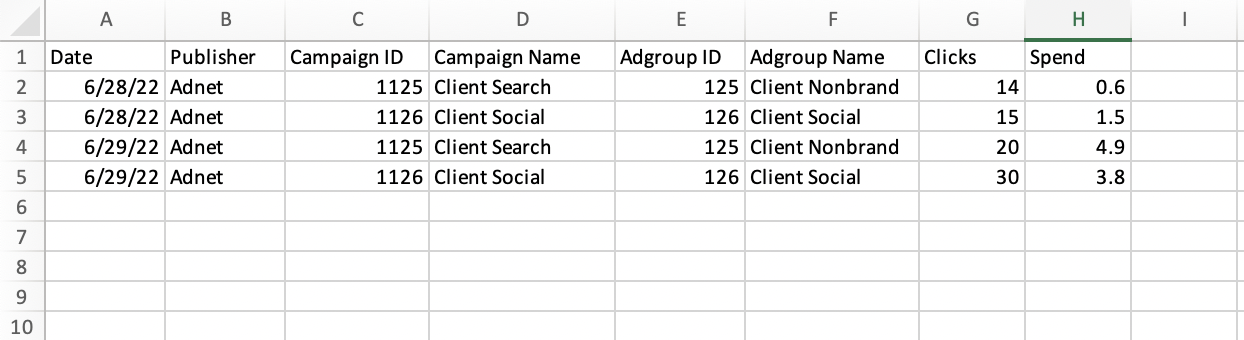
Example of how the file should look in excel.
Batch Spend Callout
Updating the formatting or naming in the batch spend report (at all) will break the ingestion of the report. If for whatever reason the standard repot must be modified reach out to a Rockerbox representative.
Updated almost 2 years ago
