Pinterest tracking parameters must be set on ads, not on the pins you're promoting. Ensure that you are following the steps below to update your ads instead of editing your pins.
Editing the destination URL for your ads will cause them to temporarily move back into 'pending'.
Tracking Parameters (non-shopping URL Parameters)
The Rockerbox parameters are below. Continue reading in the section that fits your implementation.
Pinterest Catalog Feed (Pinterest Shopping URL Parameters)
Pinterest Shopping Ads are a feed-based ad format allowing advertisers to promote products on their websites. If you are running Pinterest Shopping ads, you will have to follow the instructions below:
Add a column to your catalog data source with the value of ad_link
Append the following parameters to your final URL in the ad_link column:
ad_link Allows advertisers to specify a separate URL that can be used to track traffic coming from Pinterest shopping ads. Must send full URL including tracking—do not send tracking parameters only. Must begin with http:// or https://
View Pinterest Catalog Requirements here.
Your URLs should follow the structure guidelines available here. Specifically, ensure that your URLs have one and only one ? separating the base URL from your URL parameters.
Editing an Existing Ad
In the ads dropdown, choose Overview. For each pending and active ad as well as any inactive ads you plan to use in the future, follow the steps below.
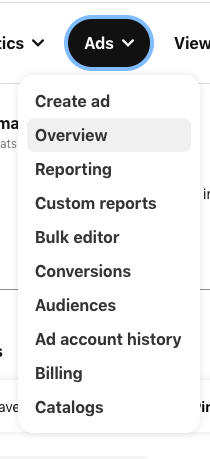
- Hover over the ad and click the "edit" icon in the upper left corner.
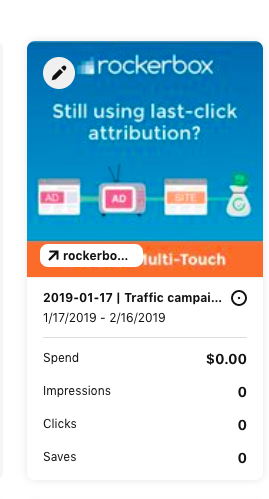
- In the editing pane, select the destination link field

-
Append the click-through URL parameters below to your destination URLs. These parameter values use macros and do not need to be manually replaced--their values will be dynamically filled by the platform when the ad is served.
-
Review your URL to ensure it matches formatting guidelines, including having a ? between the base URL and URL parameters
Creating a New Ad (Quick Creation View)
- Find your destination URL in the quick creation screen.
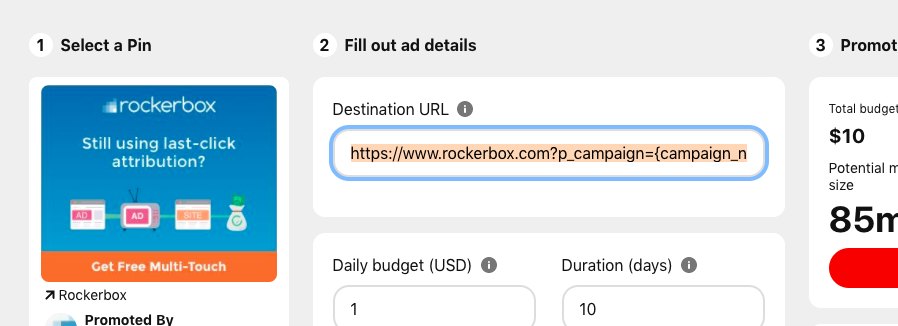
-
Append the click-through URL parameters below to your destination URLs. These parameter values use macros and do not need to be manually replaced--their values will be dynamically filled by the platform when the ad is served.
-
Review your URL to ensure it matches formatting guidelines, including having a ? between the base URL and URL parameters
Creating a New Ad (Standard Campaign Creation)
-
On the campaign creation screen, select the pins you want to include as ads but do not choose the edit icon for those pins to modify the URLs. This will result in tracking errors.
-
Choose the Selected tab to see the destination URLs.
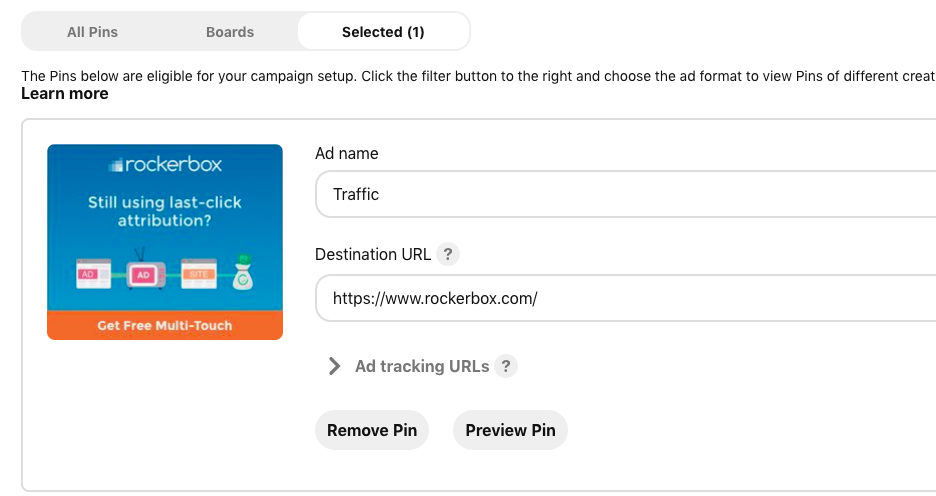
Note that the Ad Tracking URLs field is NOT the correct field to use. You should modify the Destination URL field.
- Append the click-through URL parameters below to your destination URLs. These parameter values use macros and do not need to be manually replaced--their values will be dynamically filled by the platform when the ad is served.
Updated over 2 years ago
