Rockerbox Data Sync FAQ
1. Why am I stuck at this faint blue screen when I launch the add-on?
This happens when you are logged into 2 or more Gmail accounts at once and the account you have the google sheet opened with is not the primary account in your browser.
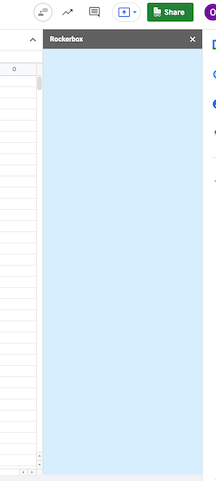
To confirm that you are have opened the spreadsheet with a secondary Gmail account, click on the Google account switcher in the top right-hand corner of the screen. You should see that one of the other gmail accounts that you are logged in to is the "default" account in the browser.
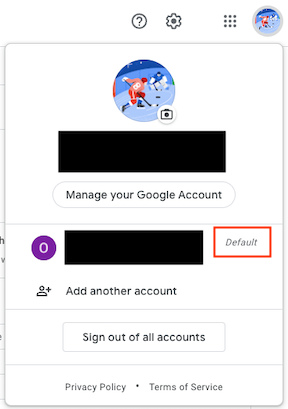
You will experience an error when opening the plug-in while logged into a Gmail account that is not the default account.
You can resolve this in three ways:
- Sign out of all Gmail accounts and only sign back into only the Gmail account that you want to access the spreadsheet with.
- If you're using Google Chrome, then create a Chrome profile associated with your work Gmail account (or your preferred Gmail account) and select that Chrome profile when using Google Sheets and the Rockerbox Data Sync.
- Open the sheet in incognito mode and login to the Gmail account that you want to access the spreadsheet with.
2. Can I rename a worksheet after syncing a dataset to that worksheet?
No, datasets will not automatically sync in the background with the latest data if you rename the worksheet after creating the sync. Additionally, you will not be able to delete or duplicate that dataset from the Rockerbox Data Sync UI.
If that renamed worksheet is feeding into a template, then the template will also lose its connection to that dataset and the template will not sync as expected.
Rename the worksheet back to its original name to correct a sync or template that was broken by renaming a worksheet. The original name can be found in the sidebar UI.
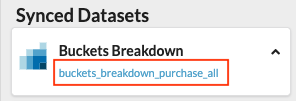
The worksheet associated with a synced dataset is displayed in the plugin UI.
3. What should I do if a dataset sync is stuck loading?
You can tell that your sync is "stuck" if the progress bar has not progressed for a few minutes, the number of rows in the google sheet has not changed, and you've confirmed that no other syncs are actively running in this workbook.
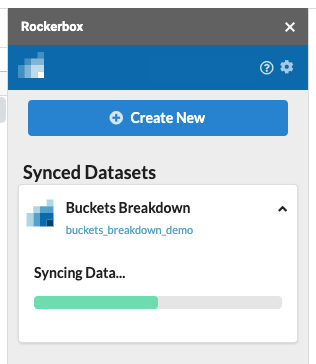
To fix this issue, you should close the Rockerbox Data Sync sidebar and re-launch the add-on from the Extensions menu (Extensions -> Rockerbox Data Sync -> Sync Data).
The sync should automatically resume when the add-on relaunches. If the sync is still not working, then you will have to sync that dataset in a new Google Sheets Workbook.
4. Will updates or changes to my data automatically sync to Google sheets?
Yes, any updates to existing datasets already synced to a Google Sheet will be automatically synced to your Google Sheet on a daily basis. If the data in your Google Sheet does not match what you're seeing in the Rockerbox UI, then you should click the "Resync" button in the Google Sheets plugin to manually refresh the dataset.
5. What should I do if I see the warning "Data Is Missing For X Days"?
Sometimes data will not properly sync to your Google Sheets. A warning will surface in your google sheet when this happens.
To resolve this error you should manually resync the dataset. If that doesn't resolve the issue, then please reach out to your Rockerbox alias.
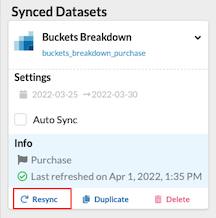
6. Can I sync multiple datasets at once?
Yes, you can.
Datasets are synced to Google Sheets serially in the order that they were submitted. If you submit 2 syncs at the same time, the 2nd sync will not begin until the 1st is completed.
Please be aware that the 2nd sync may appear "stuck" while the 1st sync is still processing - this is not an error.
7. Why is my data not automatically updating even with auto-sync enabled?
Datasets with the auto-sync feature enabled are automatically updated when you open the Rockerbox Data Sync. You will not see the new data sync to your sheet until you launch the Rockerbox Data Sync.
If you're still not seeing the dataset automatically update after launching the Rockerbox Data Sync, then click the resync button to get the latest data.
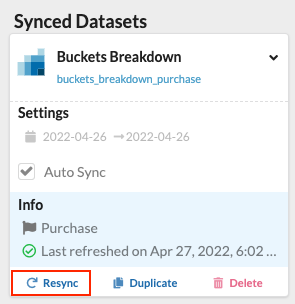
8. Why is the plugin "not allowed for install by admin"?
You will not be able to install the plugin if your company's Google Workspace Administrator excluded the Rockerbox Data Sync from the Google Workspace Allowlist. In this case, you will receive a message "App is not allowed for install by admin".
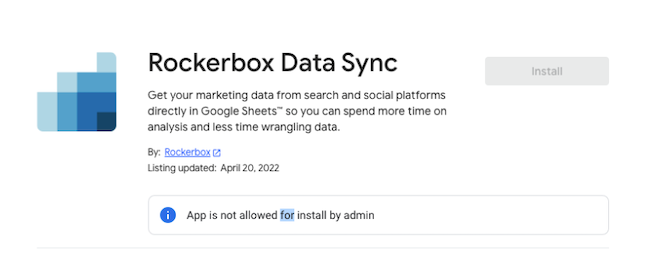
Please contact your Google Workspace Administrator to add the Rockerbox Data Sync to the allowlist. Your Google Workspace Administrator can follow these steps to Add Workspace Marketplace apps to the allowlist.
Updated about 2 years ago
